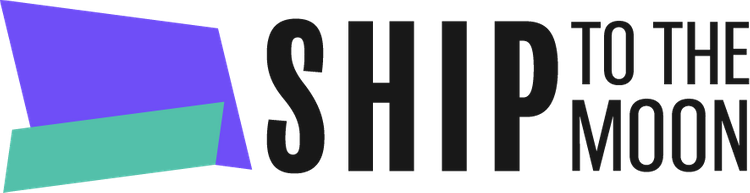Documentation Tree
Getting Started
Dashboard & Account
Product & Inventory Management
Billing & Payments
Order & Fulfillment
Integration Guides
Ship To The Moon makes it easy to generate and export invoices for your orders. Follow these steps to access and download invoice documents:
Step 1: Navigate to the Orders Page
- Log in to your Ship To The Moon account.
- In the left sidebar, click Order to open the Orders dashboard.
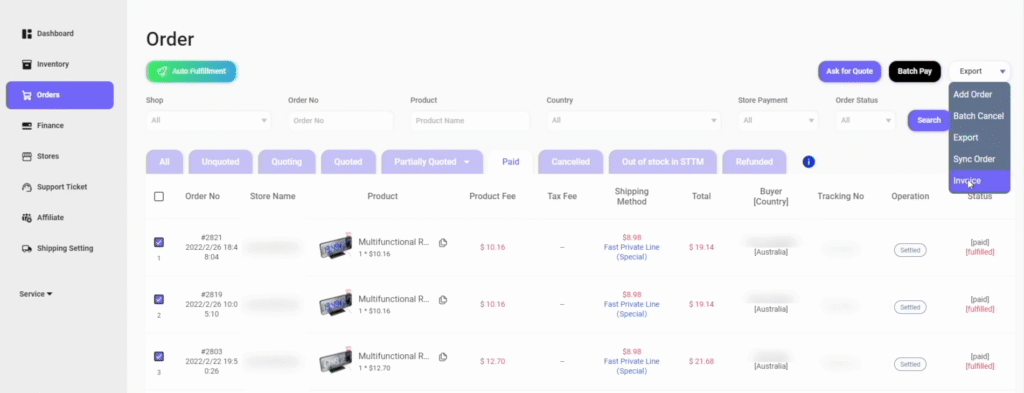
Step 2: Select Orders for Invoicing
- Use filters (e.g., Order No, Product Name, Country, or date range) to find the orders you need invoices for.
- Select the orders by checking the boxes next to them. You can select multiple orders at once.
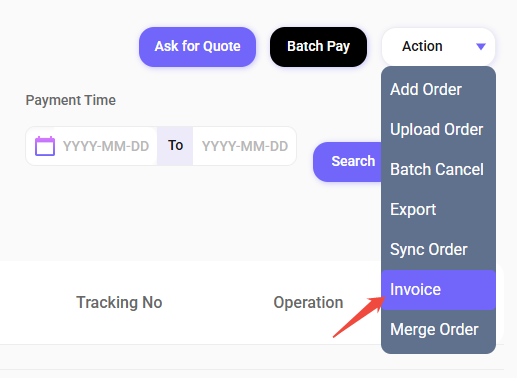
Step 3: Access the Invoice Option
- Click the Action dropdown menu in the top-right corner of the Orders page.
- From the dropdown, select Invoice.
Step 4: Export Invoices
After selecting Invoice:
- Ship To The Moon will generate invoices for the selected orders.
- You’ll be prompted to download the invoices to your device.
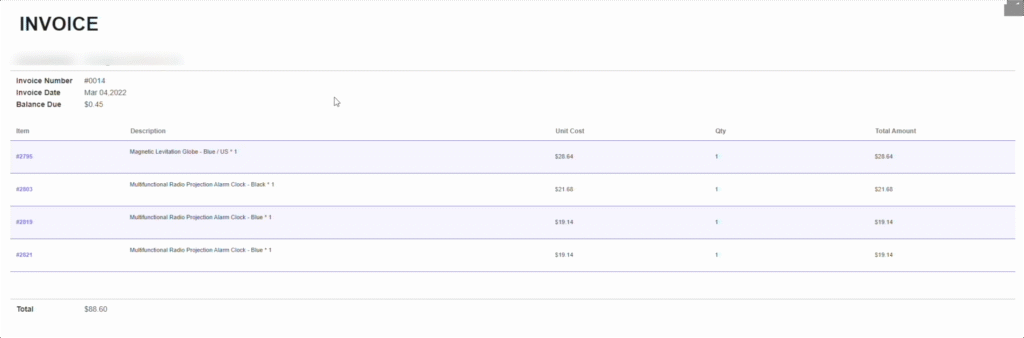
FAQs
-
Can I export invoices for multiple orders at once?
Yes—simply select multiple orders before clicking Action → Invoice to generate bulk invoices.
-
What information is included in the invoice?
Invoices include details like Invoice Number, Invoice Date, Balance Due, itemized product costs (Unit Cost, Qty, Total Amount), and the overall Total for the order.
-
How do I re-export an invoice if I need it again?
Repeat the steps above—select the order(s) and use the Invoice option in the Action menu to generate and download the invoice again.