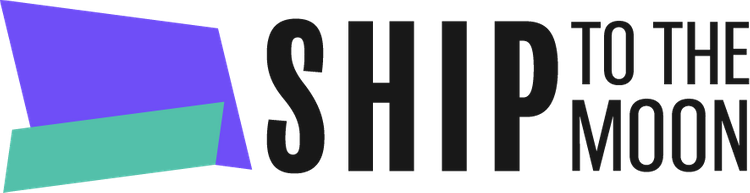Launch your dropshipping journey today – Your first sale is closer than you think!
Documentation Tree
Getting Started
Dashboard & Account
Product & Inventory Management
Billing & Payments
Order & Fulfillment
Integration Guides
Invite team members to your STTM account and assign custom roles (created via the Roles feature) to manage access. Here’s how:
Step 1: Access Account Management
- Log in to your STTM dashboard.
- Click Accounts in the left sidebar.
Step 2: Initiate User Creation
On the Account Management page:
- Click the + User button (top-right).
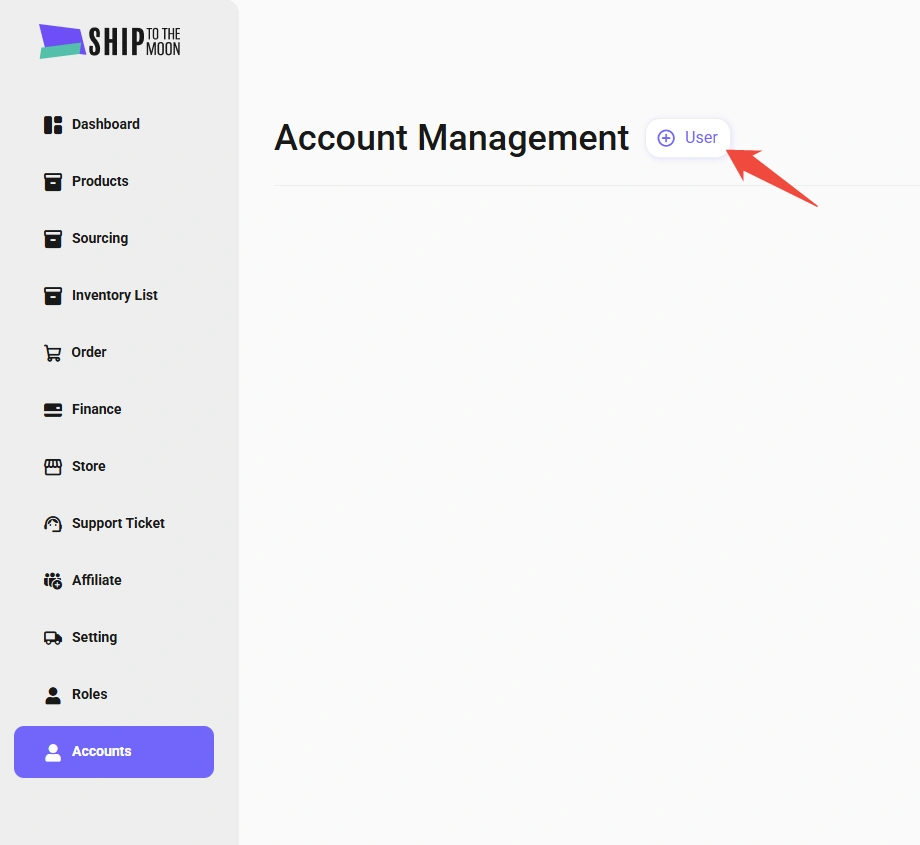
Step 3: Fill in User Details
In the pop-up form:
- Store Name*: Enter the user’s display name (e.g., “John – Support”).
- Email*: Use their work email (used for login).
- Password*: Set a temporary password (they can reset it later).
- Remark*: Add notes (e.g., “Customer Support Lead”).
- Choose The Store*: Select the store(s) they’ll access (if managing multiple stores).
- Role*: Pick a pre-created role (e.g., “Support Agent,” “Finance”) to define their permissions.
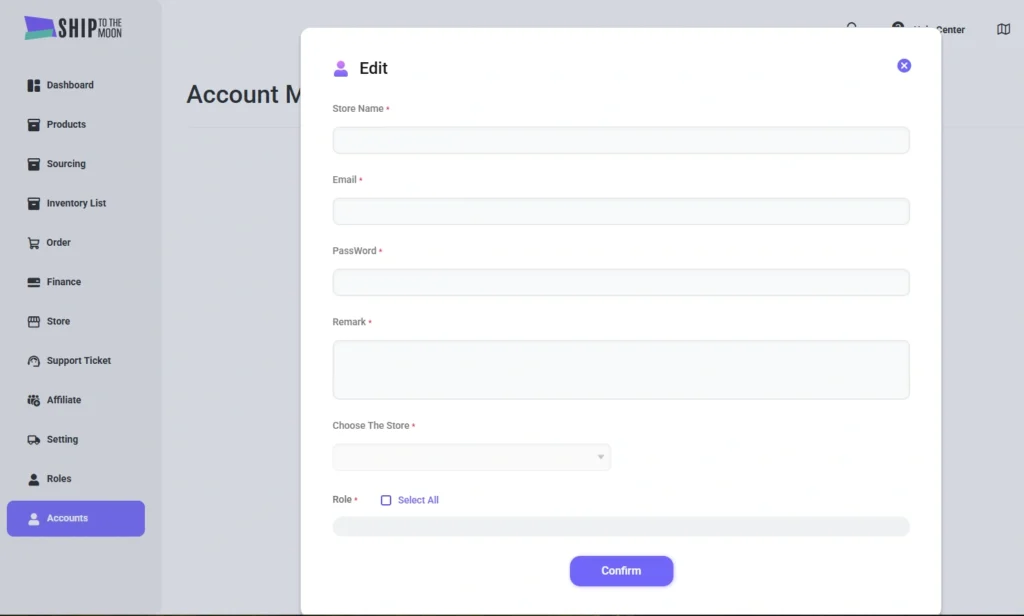
Step 4: Confirm & Save
Click Confirm to create the user. They’ll receive login details (email + password) to access STTM with their assigned role.
Key Notes
- Role Requirement: Ensure roles are created first (see How to define multiple roles).
- Store Access: If “Choose The Store” is empty, check if your store is connected (via Store → Integrations).
FAQs
Can I edit a user’s details later?
Yes! Click the user in the Account Management list to edit their name, email, role, or store access.
What if a user forgets their password?
They can reset it via the login page’s “Forgot Password?” link, or you can update it manually in their account settings.
How many users can I add?
There’s no limit—add as many as your team needs.
Streamline teamwork by giving the right access to the right people! Need help? Use the dashboard chat.