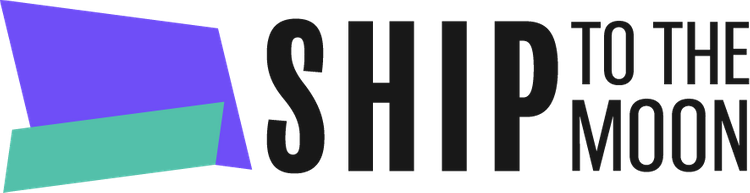Launch your dropshipping journey today – Your first sale is closer than you think!
Documentation Tree
Getting Started
Dashboard & Account
Product & Inventory Management
Billing & Payments
Order & Fulfillment
Integration Guides
Follow these steps to link your WooCommerce store with Ship To The Moon (STTM) for automated dropshipping fulfillment:
Step 1: Generate API Keys in Your WooCommerce Store
1.1 Access WooCommerce API Settings
- Log in to your WordPress admin dashboard.
- Go to WooCommerce → Settings → Advanced (tab at the top).
- Click on REST API (in the sub-menu).
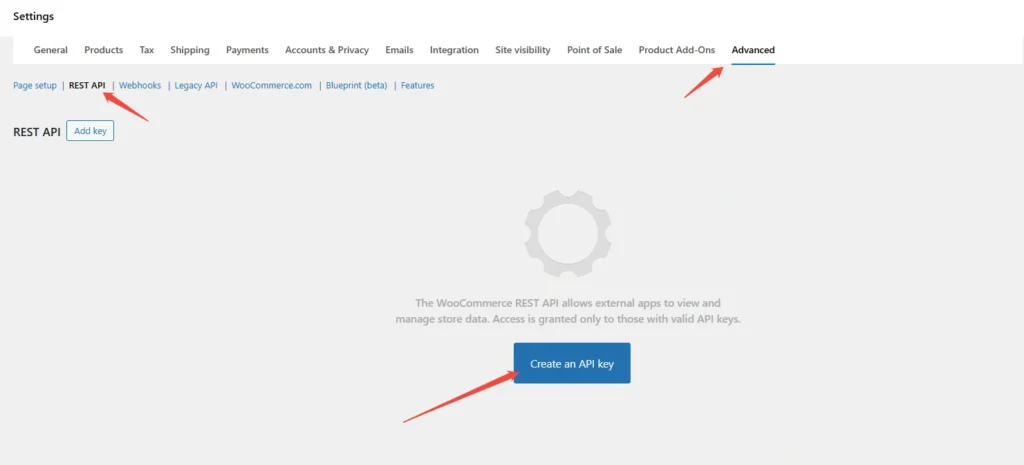
1.2 Create a New API Key
- Click the Create an API key button (or “Add key” if visible).
- Fill in the form:
- Description: Enter a name like “Ship To The Moon Integration” (for reference).
- User: Select your admin user (or a user with full store access).
- Permissions: Choose Read/Write (critical for STTM to sync orders and inventory).
- Click Generate API key.
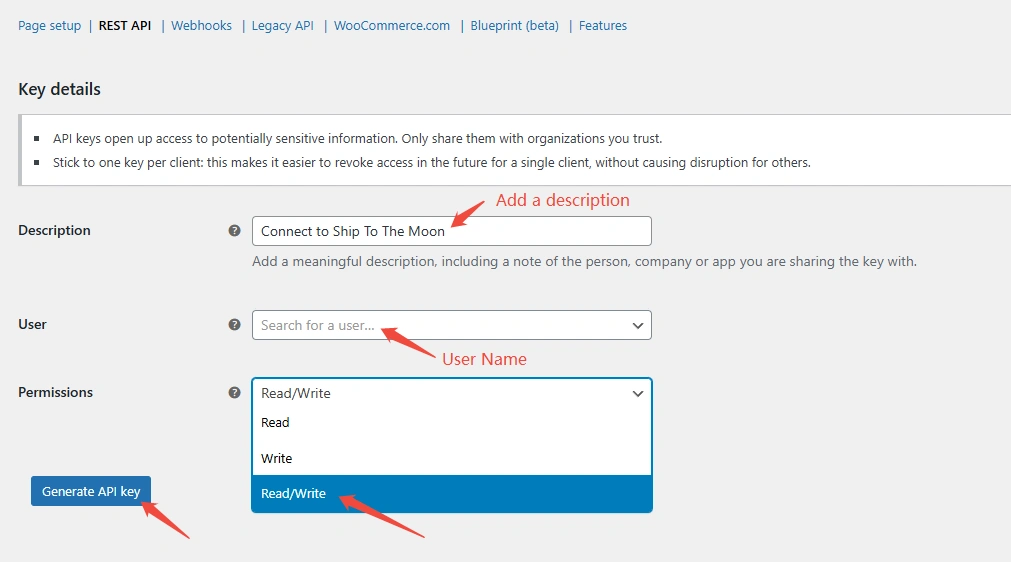
1.3 Save Your API Credentials
After generating:
- Copy the Consumer key and Consumer secret (click the “Copy” buttons).
- Note: The Consumer key and secret will be hidden once you leave this page—save it immediately!
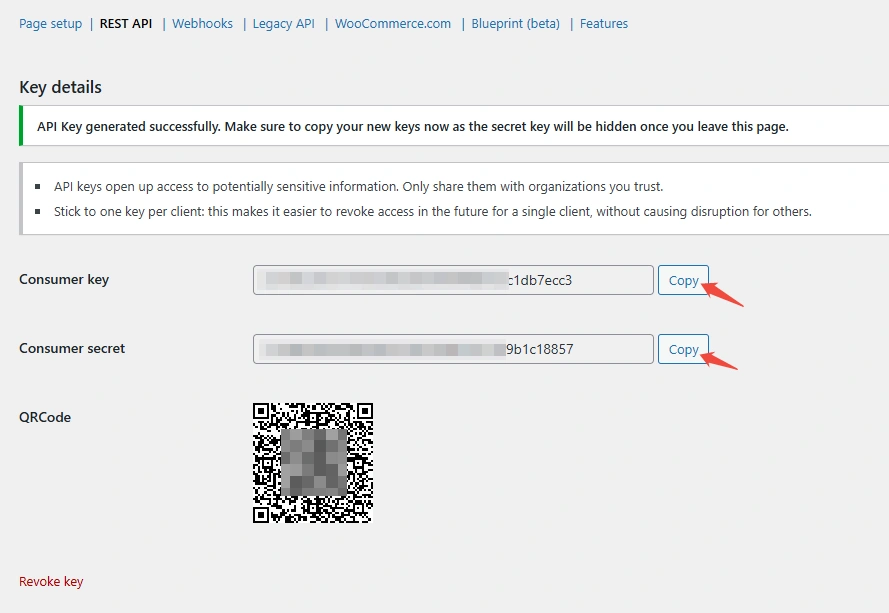
Step 2: Connect WooCommerce to STTM
2.1 Open STTM’s Store Connection Page
- Log in to your STTM dashboard.
- Click Store in the left sidebar.
- Under “Connect to Your Store”, click the WooCommerce button.
2.2 Enter Your WooCommerce Details
In the pop-up window:
- WooCommerce Site URL: Paste your store’s full URL (e.g.,
https://yourstore.com—ensure it starts withhttps://). - WooCommerce Consumer Key: Paste the key copied in Step 1.3.
- WooCommerce Consumer Secret: Paste the secret copied in Step 1.3.
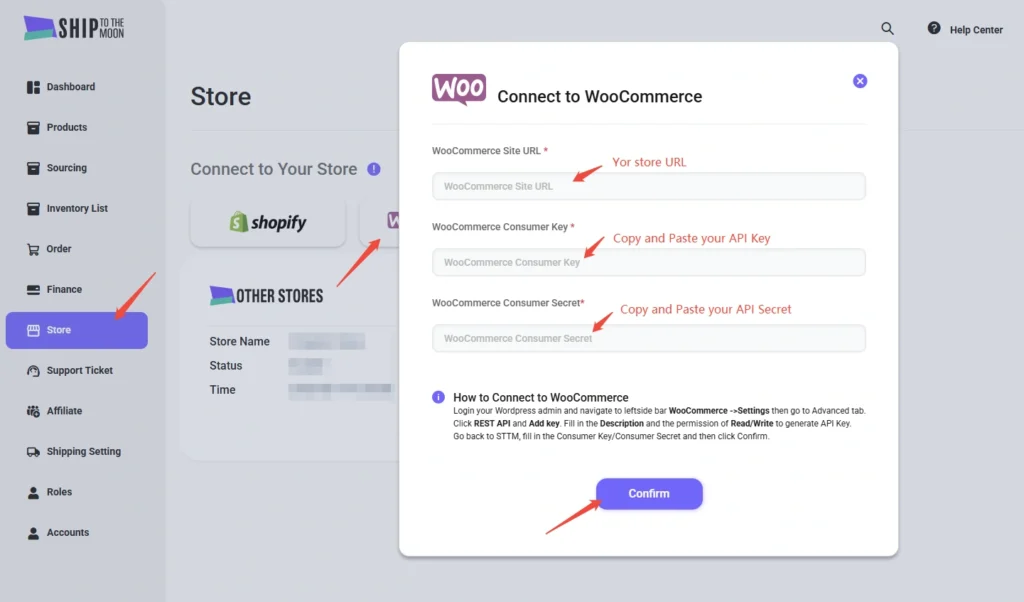
2.3 Confirm the Connection
Click the Confirm button. If successful, your WooCommerce store will appear in STTM’s “Store” section with a status of “Active”.
What Happens Next?
- Product Sync: STTM will import your WooCommerce products (manage syncs in the Products tab).
- Order Automation: New WooCommerce orders will auto-sync to STTM for fulfillment.
Troubleshooting Common Issues
- “Invalid API Key” Error:
- Check if the Permissions in Step 1.2 are set to Read/Write (not just Read).
- Verify your store URL includes
https://(nothttp://).
- Connection Fails:
- Ensure your WordPress host supports REST API (most do, but contact support if unsure).
- Regenerate new API keys (old keys expire if you leave the generation page without copying).
- Sync Issues:
- Clear your WordPress cache (if using a caching plugin) and retry the connection.
For further help, use STTM’s dashboard chat or email [email protected] with screenshots of any errors.