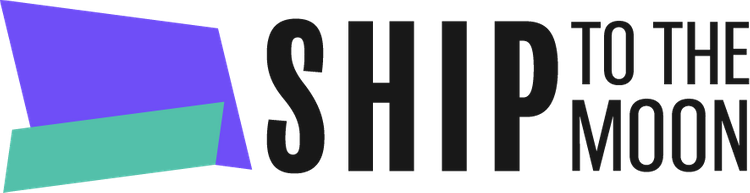Launch your dropshipping journey today – Your first sale is closer than you think!
Documentation Tree
Getting Started
Dashboard & Account
Product & Inventory Management
Billing & Payments
Order & Fulfillment
Integration Guides
Follow these steps to register your Ship To The Moon (STTM) account and start connecting your store:
Step 1: Access the Sign-Up Page
Navigate to https://www.shiptothemoon.com/. Locate and click the Get Started button (On the right side of the website header).
Step 2: Fill in Basic Information
On the sign-up form:
- Enter your Full Name (use your name or the name associated with your business).
- Provide a valid Email Address (this will serve as your login identifier).
- Click the Get Verification Code button adjacent to the email field.
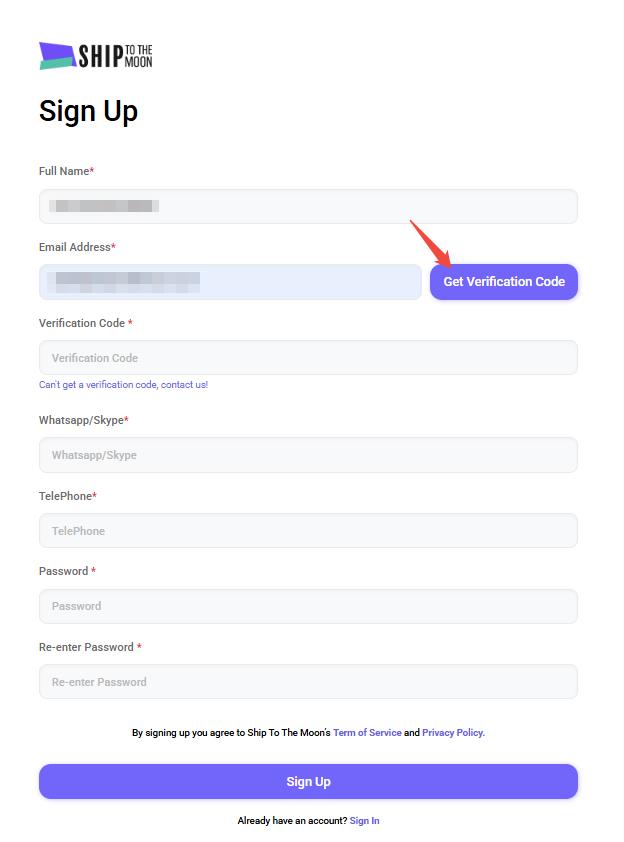
Step 3: Retrieve and Enter the Verification Code
Check your email inbox for a message from [email protected]. The email will contain a long string verification code (red characters, valid for 24 hours). Copy this code and paste it into the Verification Code field on the sign-up form.
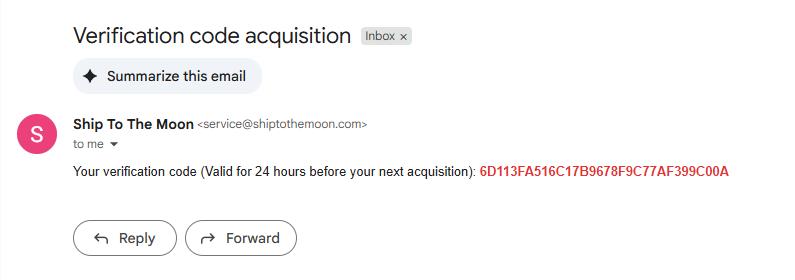
If you don’t receive the code, click “Can’t get a verification code, contact us!” or reach out to our support team via live chat.
Step 4: Complete Remaining Fields
Fill out the following:
- WhatsApp/Skype: Your business-related contact information (WhatsApp number).
- Telephone: A valid phone number (used for urgent notifications).
- Password: Create a strong password (minimum 8 characters, combining letters, numbers, and symbols).
- Re-enter Password: Confirm the password you just created.
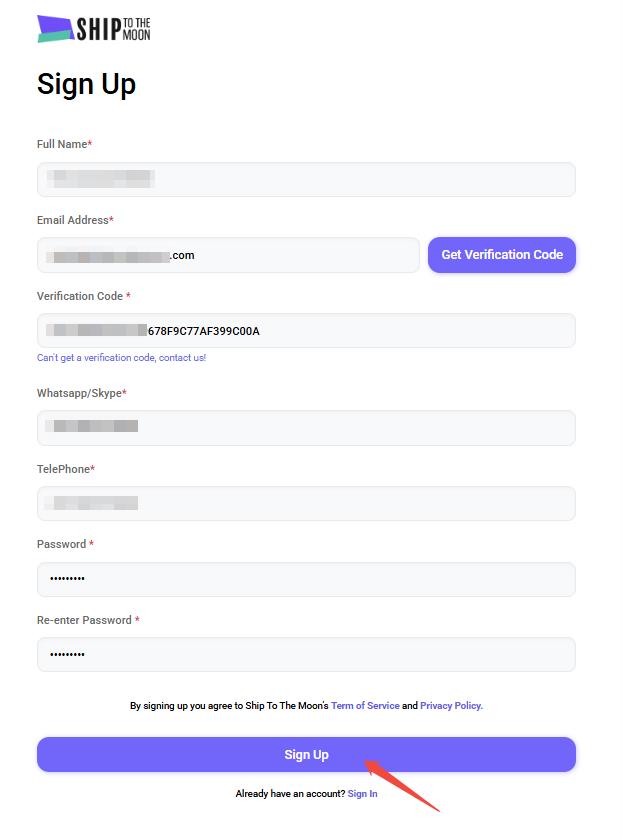
Step 5: Agree to Terms and Submit
You can optionally review the Terms of Service and Privacy Policy links (though it’s recommended). By clicking Sign Up, you agree to Ship To The Moon’s Terms of Service and Privacy Policy.
Click the purple Sign Up button to submit your information.
Step 6: Connect Your E-commerce Store (Mandatory Step)
After successful registration, you’ll be taken to the “Connect to your stores” page. You must connect at least one store:
- Shopify: Click to install the STTM app on your Shopify store.
- WooCommerce: Use our dedicated plugin to establish the connection.
- Other Stores: Choose from platforms such as BigCommerce, Squarespace, Etsy, eBay, Amazon, or select “Other” for custom integrations. Fill out your store name.
Once you’ve made your selection, click Next.
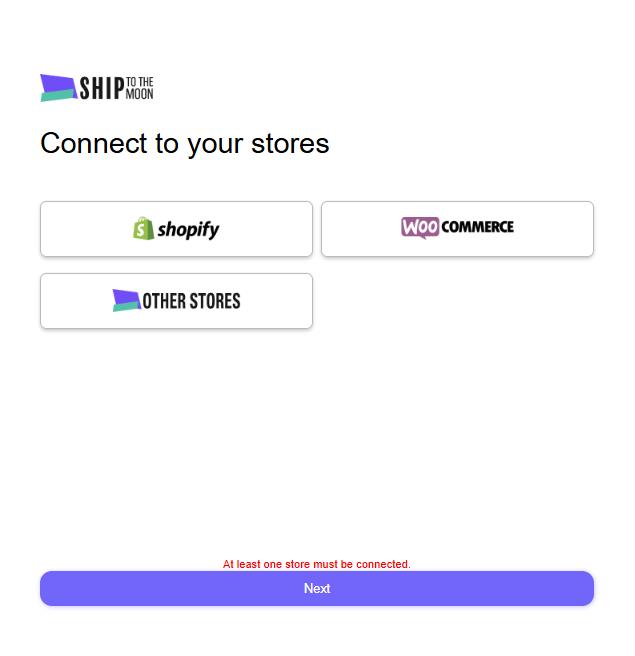
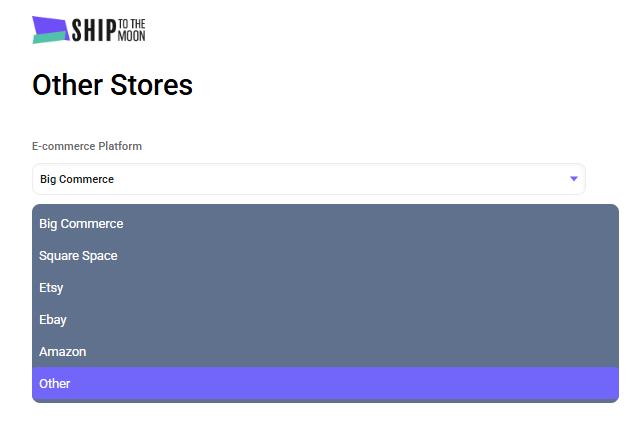
Step 7: Enter Your Dashboard
Once your store is connected, you’ll gain access to the STTM dashboard. Here, you can manage products, track orders, handle finances, and more.
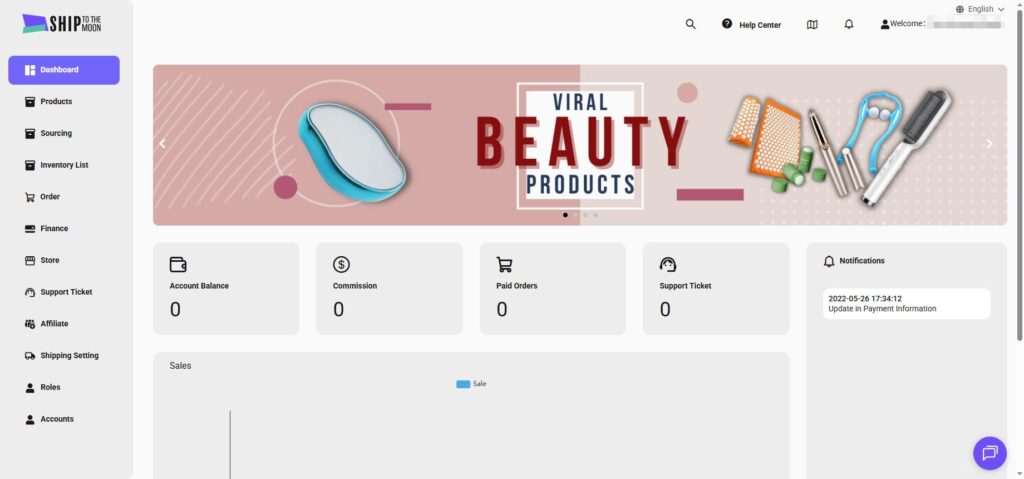
Troubleshooting Tips
- Registration Errors: Make sure all fields marked with a red asterisk (*) are filled out correctly.
- Verification Delays: Check your spam or junk email folders for the verification email.
- Store Connection Issues: reach out to our support team via live chat or email.
For additional help, use the chat icon in the dashboard.
FAQ
1. Do I need Skype for ship to the moon?
No, you don’t need Skype to use Ship To The Moon. The “Whatsapp/Skype” field in the sign-up form is designed to collect your preferred business contact, with a focus on WhatsApp.
Simply enter your WhatsApp number in this field (recommended for faster support communication). If you don’t use WhatsApp, you can instead fill in your valid mobile number here—this will work just as well for receiving important updates or assistance from our team.