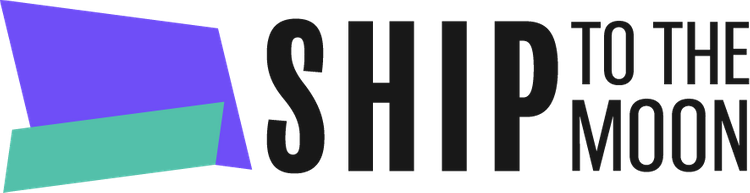Launch your dropshipping journey today – Your first sale is closer than you think!
Documentation Tree
Getting Started
Dashboard & Account
Product & Inventory Management
Billing & Payments
Order & Fulfillment
Integration Guides
AutoFulfillment automates your order fulfillment process—a game-changer for dropshippers. It cuts out manual work, ensures orders are processed and shipped accurately and promptly, saves you countless hours, improves customer satisfaction with on – time deliveries, and lets you focus on growing your dropshipping business, all without manual intervention. Here’s how to set it up:
Step 1: Access AutoFulfillment Settings
- Log in to your STTM dashboard.
- Click Order in the left sidebar.
- Select the Auto Fulfillment button (top-left). See What is auto fulfillment?
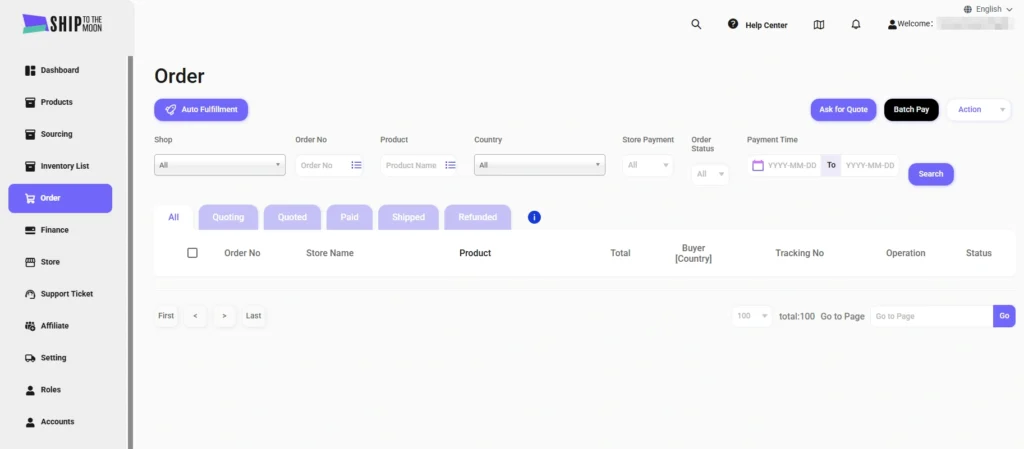
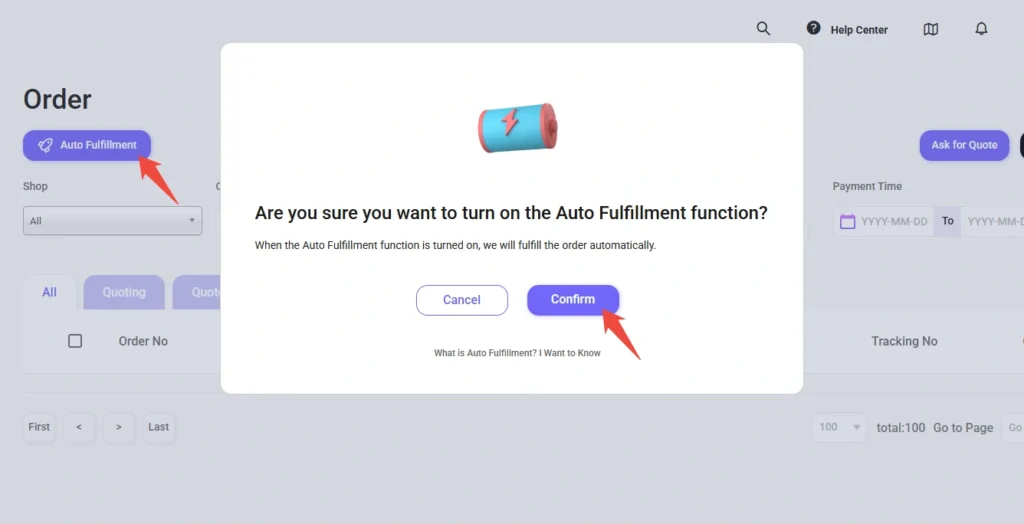
Step 2: Choose a Payment Method
You can activate AutoFulfillment with either My Wallet or Credit Card:
Option 1: My Wallet
- Ensure your My Wallet balance is at least $1,000 (recharge via Finance → My Wallet).
- Check the boxes:
- “Ship To The Moon will only fulfill orders if there is enough amount in My Wallet.”
- “I agree to the Terms of Service, Privacy and Shipping Policy of Ship To The Moon.”
- Click Save.
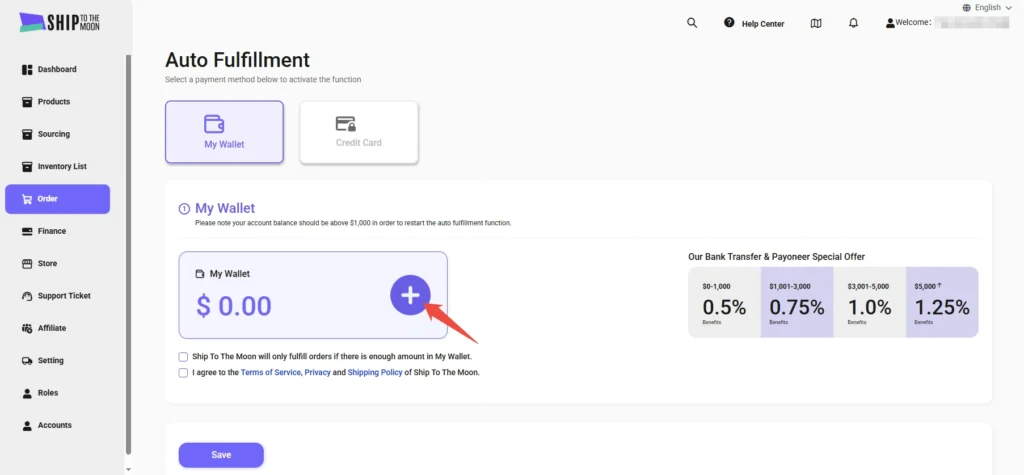
Option 2: Credit Card
- Select the Credit Card tab.
- Fill in your card details (number, name, country, etc.—processed securely via Stripe).
- Check the boxes to agree to terms.
- Click Confirm.
Step 3: Set Default Shipping Method
- Under “Default shipping method”, select your preferred shipping option for different countries (e.g., “Fast STTM Private Line-US” for the United States).
- Alternatively, check “If you allow Ship To The Moon to automatically choose the most suitable shipping method.”
- Click Confirm.
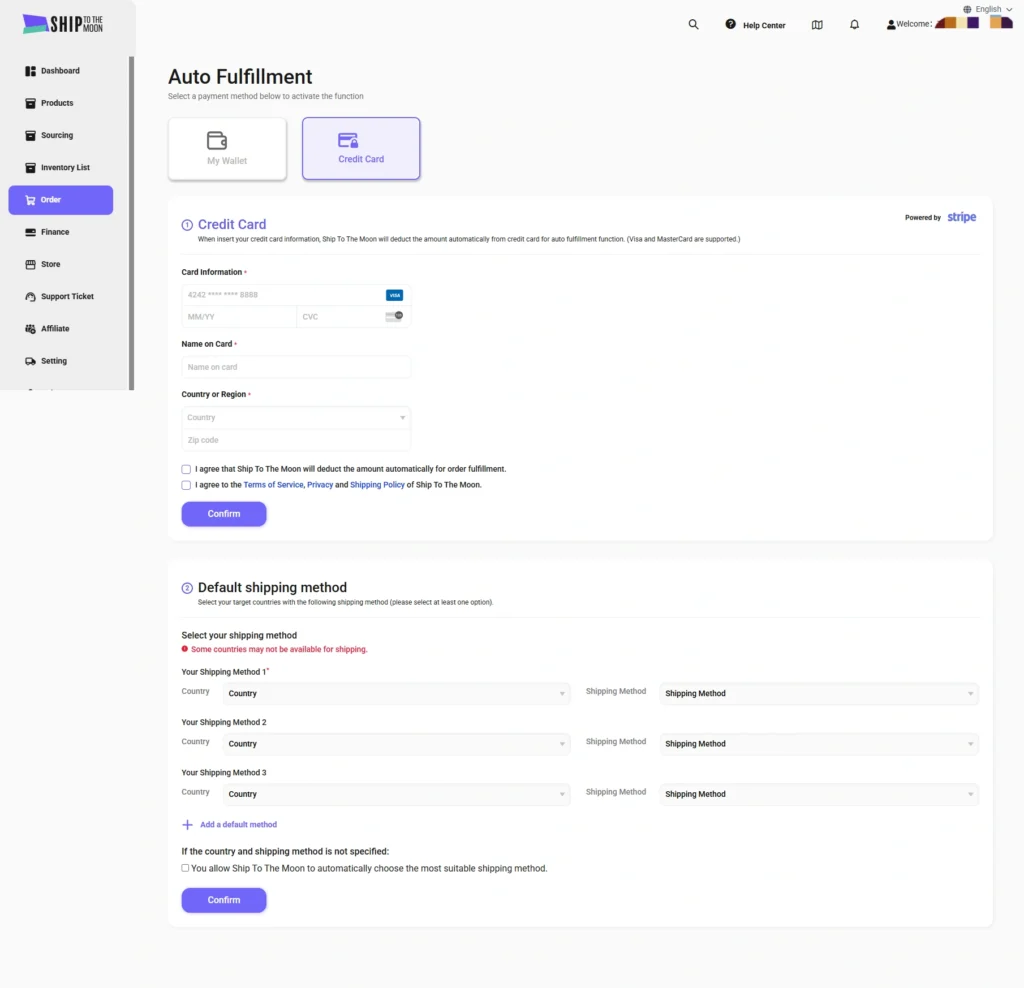
Step 4: Enable AutoFulfillment
A pop-up will ask, “Are you sure you want to turn on the Auto Fulfillment function?”
- Click Confirm to activate automatic order fulfillment.
FAQs
What if my wallet balance is too low?
Recharge your wallet (via Finance → My Wallet) and ensure the balance exceeds $1,000 to restart AutoFulfillment.
Can I switch payment methods later?
Yes—return to the AutoFulfillment page to switch between My Wallet and Credit Card.
How do I update default shipping methods?
Revisit the AutoFulfillment page, modify your shipping selections, and click Confirm to save changes.
Let STTM handle order fulfillment automatically—focus on growing your business! For support, use the dashboard chat.