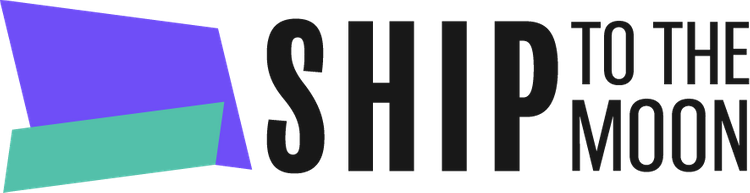Documentation Tree
Getting Started
Dashboard & Account
Product & Inventory Management
Billing & Payments
Order & Fulfillment
Integration Guides
Syncing orders in Ship To The Moon ensures your store’s latest order data (new purchases, status updates, customer details) automatically matches STTM’s system—eliminating manual data entry, reducing fulfillment errors, and keeping your order workflow smooth. Follow these steps:
Step 1: Access the Order Sync Feature
- Log in to your Ship To The Moon account.
- Click Order in the left sidebar to open the Orders page.
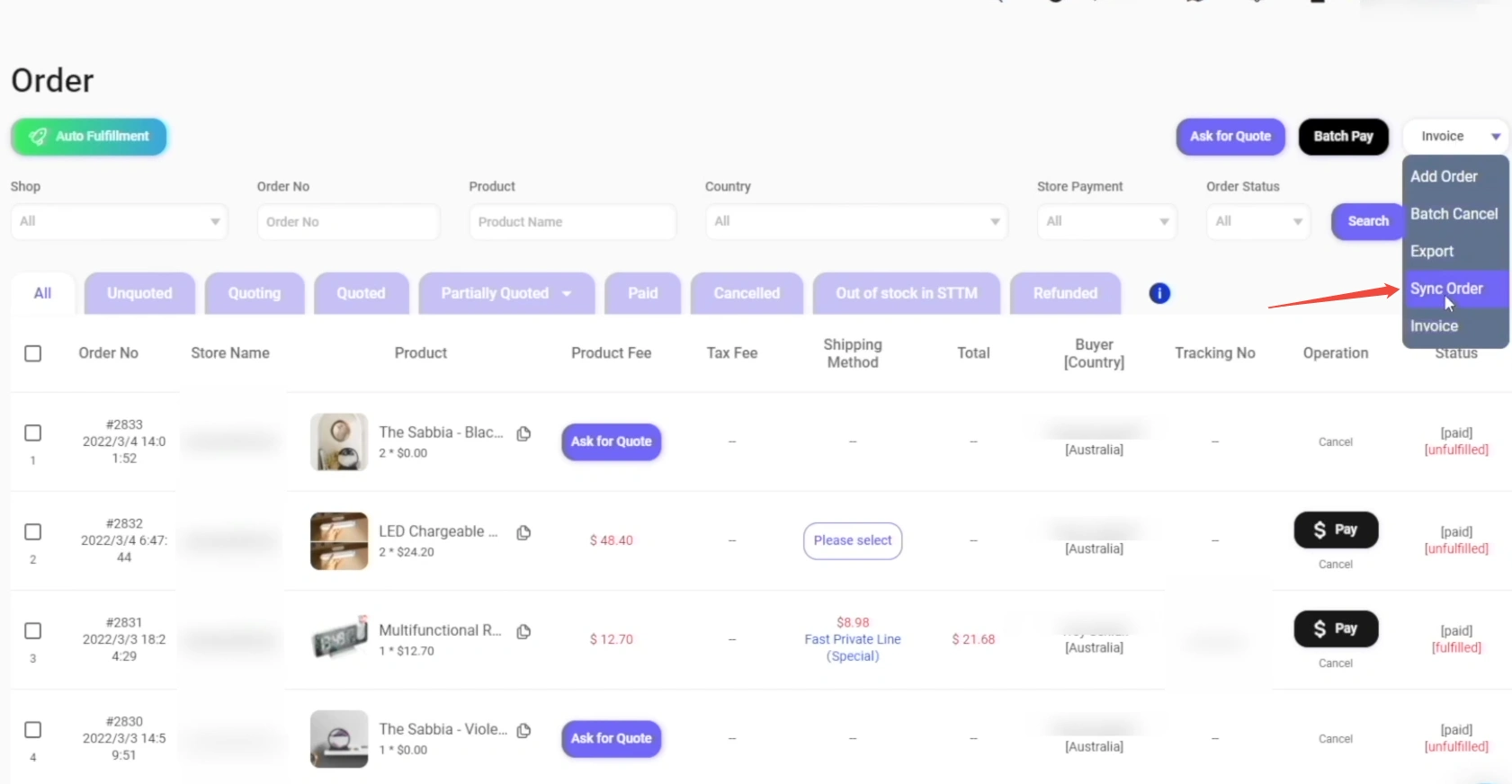
Step 2: Open Sync Order Settings
On the Orders page:
- Click the Action dropdown menu (top-right).
- Select Sync Order from the dropdown options.
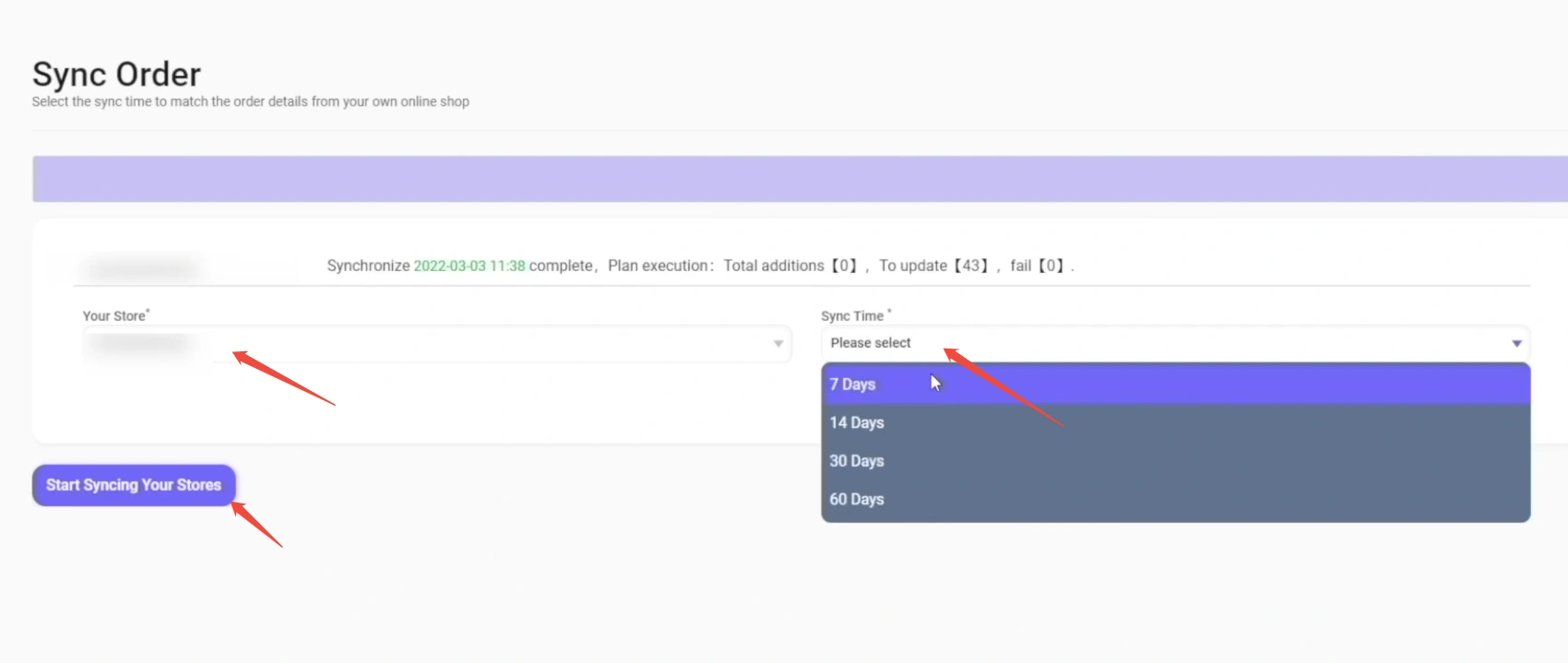
Step 3: Configure Sync Details
In the Sync Order page:
- Your Store*: Choose the store you want to sync orders for (from the dropdown).
- Sync Time*: Select a time range for syncing orders (options: 7 Days, 14 Days, 30 Days, 60 Days).
Step 4: Start the Sync
Click the Start Syncing Your Stores button.
Once the sync is complete, you’ll see a status update (e.g., “Synchronize [date/time] complete, Plan execution: Total additions [X], To update [Y], fail [Z]”).
FAQs
Q1: What if the sync fails?
If the sync fails (shown by “fail [number]”), check your store’s connection (via Store → Integrations) and try syncing again.
Q2: How often should I sync orders?
Sync orders at least once a week (select “7 Days”) to ensure STTM has the latest order data for fulfillment.
Q3: Can I sync orders for multiple stores at once?
No—sync one store at a time. Repeat the process for each store you need to sync.
Keep your orders in sync for seamless fulfillment with Ship To The Moon!