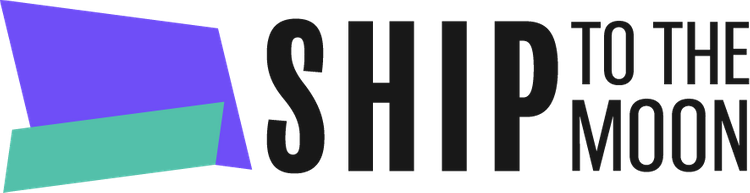Launch your dropshipping journey today – Your first sale is closer than you think!
Documentation Tree
Getting Started
Dashboard & Account
Product & Inventory Management
Billing & Payments
Order & Fulfillment
Integration Guides
Ship To The Moon’s Inventory page gives you real – time visibility into your product stock levels, warehouse locations, and availability. Follow these steps to track and manage your inventory:
Step 1: Access the Inventory Dashboard
- Log in to your Ship To The Moon account.
- In the left sidebar, click Inventory. This opens the main Inventory list page.
Step 2: Search or Filter Inventory
- Product Name: Enter a product’s name to find it quickly.
- Warehouse: Select a specific warehouse (e.g., “Hangzhou 1984 Warehouse”) to filter items stored there.
- Search: Click to apply your filters.
- Export: Click to download inventory data as a file (for reports or external tracking).
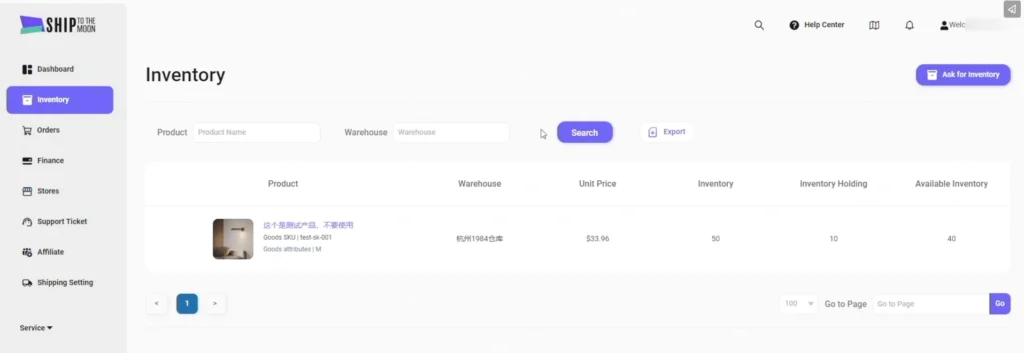
Step 3: Understand Inventory Fields
The inventory table includes these key columns:
| Field | Description |
|---|---|
| Product | Displays the product’s image, name, SKU, and attributes. |
| Warehouse | Shows which warehouse stores the product (e.g., 杭州 1984 仓库 for Hangzhou 1984 Warehouse). |
| Unit Price | The cost per single unit of the product. |
| Inventory | Total stock quantity for this product in the selected warehouse. |
| Inventory Holding | Quantity of stock currently reserved (not available for new orders). |
| Available Inventory | Quantity of stock ready to fulfill new orders (calculated as Inventory – Inventory Holding). |
Step 4: Request More Inventory
If stock runs low:
- Click the Ask for Inventory button (top-right) or contact support team via dashboard chat to request additional units for your products.
FAQs
How often is inventory data updated?
Inventory levels update in real time as orders are fulfilled or new stock is added.
Can I track inventory across all warehouses?
Yes—leave the “Warehouse” filter empty and click “Search” to view stock across all warehouses.
What’s the difference between “Inventory” and “Available Inventory”?
“Inventory” is the total stock on hand; “Available Inventory” is stock not reserved for existing orders (so it’s ready for new sales).
Keep your stock levels in check to ensure smooth order fulfillment!